In the Locations grid, you can edit the cells with white background right in the grid:
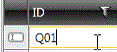
You can also edit location properties in the location property dialog. You can open the dialog in the following ways:
-
In the Electrical project tree, right-click the desired location / electrical position and select Edit location / Edit electrical position.
-
In Electrical DB, select the Locations tab and double-click the first column for the desired row:

-
In Electrical DB, select the Locations tab, select the desired row, right-click and select Edit location.
The property dialog opens. The dialog name depends on the location type. For example, if location type is Station, the dialog name is Station properties:
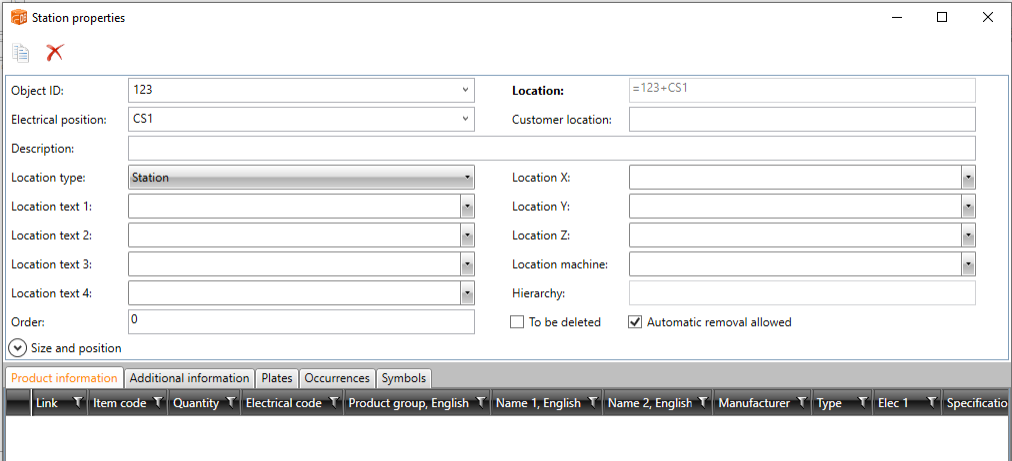
In the property dialog, edit the information as necessary.
-
On the Product information tab, you can select and edit product information with the Select/Edit button.
-
On the Additional information tab, you can select and edit additional information with the Select/Edit button.
-
On the Plates tab, you can select and edit plates with the Select/Edit button.
-
On the Symbols tab, all the symbols in the location are shown. When you open the property dialog from the drawing and the location type is Distribution Board, you can also select symbols by clicking Select:
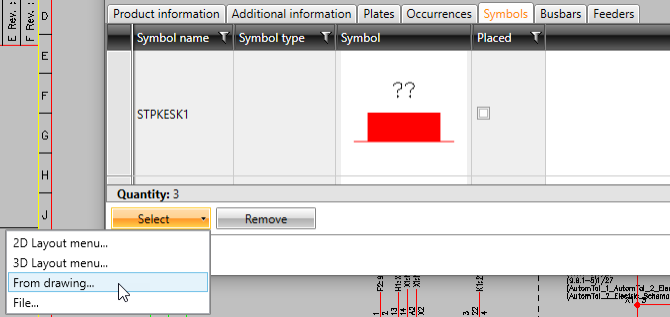
Furthermore, you can delete a symbol by right-clicking it and selecting Remove.
-
When the location type is Distribution Board, all the busbar devices in the location are shown on the Busbars tab. You can add them by clicking the
 button.
button. -
When the location type is Distribution Board, all the feeders in the location are shown on the Feeders tab. You can add them by clicking the
 button.
button.
If necessary, you can cancel editing with the Cancel button, with the cross in the top right corner of the dialog, or with the Esc key.
With the ![]() button, you can delete the location,
if it does not contain any devices. In some cases, you also need to run
the Clean
up project function before the location is deleted.
button, you can delete the location,
if it does not contain any devices. In some cases, you also need to run
the Clean
up project function before the location is deleted.
With the ![]() button, you can copy the location
with all its information (except for occurrences) as a new
location.
button, you can copy the location
with all its information (except for occurrences) as a new
location.