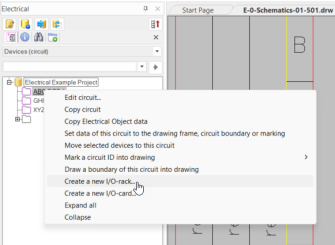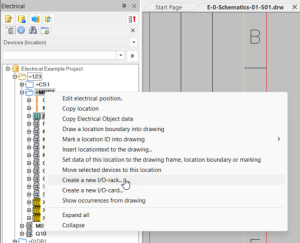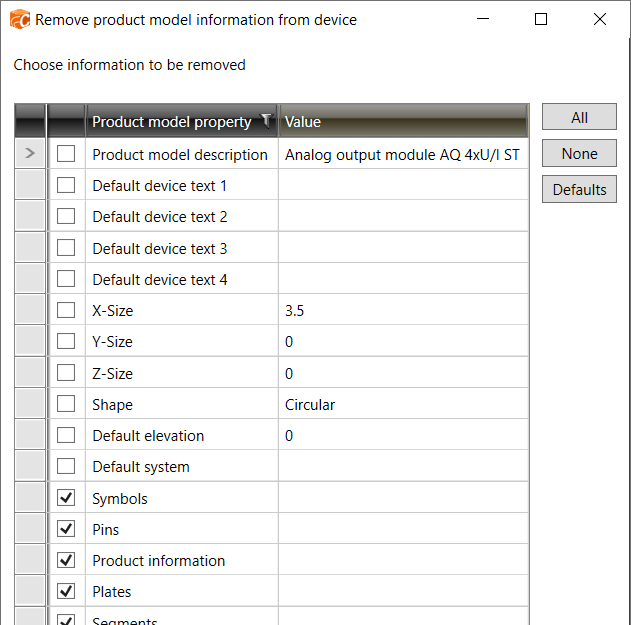Create I/O racks
Schematics tab > Devices group > ![]() I/O menu > Create I/O rack
I/O menu > Create I/O rack
With this function, you can create new I/O racks.
You can also start this function from the Devices (circuit) and Devices (location) project trees.
Do the following:
-
In the New device dialog, define the desired information. The device type is I/O rack:
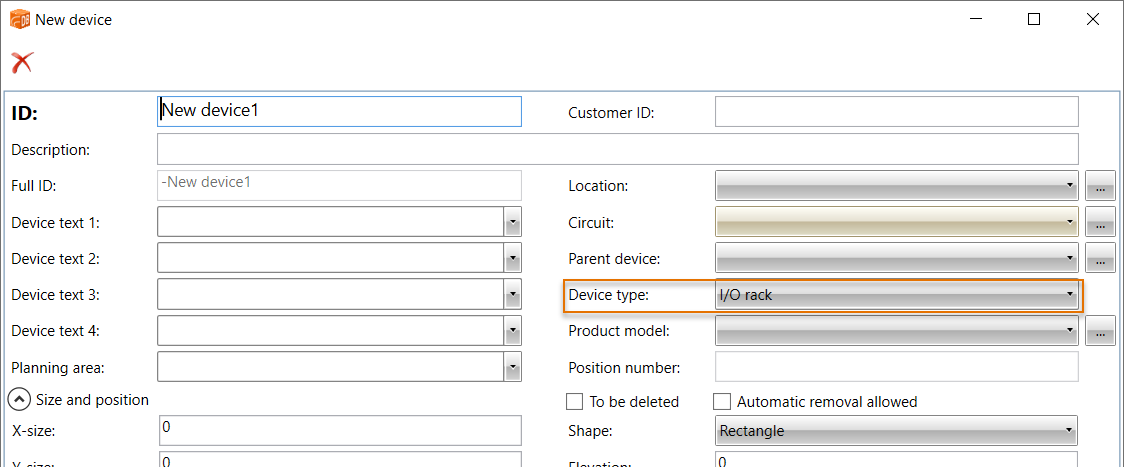
-
ID – Device ID
-
Customer ID – Optional, free-form ID for the device that can be displayed both in drawings and reports. For information on creating customer IDs, see Create customer IDs.
-
Description – Additional information about the device recorded in a report or a drawing.
-
Full ID – Full ID is constructed from location and device ID.
-
Device text 1-4 – In the figure, attributes of the device symbol: E_SYMBTXT1-4. The texts can be edited in the drawing and the data will be updated in the database.
-
Planning area – Reports and grouping, for example, can have this piece of information as a filtering value.
-
Location – Information about where the device is located.
-
Circuit – Additional information for the device.
-
Parent device – If this is sub-device, displays next device on hierarchy.
-
Device type – Reports and grouping, for example can have this piece of information as a filtering value.
-
Product model – If a device has been assigned a product model, it will be displayed here. You can remove the product model from a device by selecting the empty option from the drop-down menu or by clicking the
 button. In both cases, the Remove product model information from device dialog opens and you can select the information you want to remove.
button. In both cases, the Remove product model information from device dialog opens and you can select the information you want to remove. -
Size and position
-
X-size, Y-size and Z-size – Dimensions of the device: width (X), height (Y) and depth (Z).
-
Space info – If device is located in some space.
-
Shape – Shapes define the 3D presentation of the device if 3D symbol is not defined.
-
Elevation – Elevation of the device in drawing. This affects for example 3D generation of the device.
-
System – System of the device.
-
-
Click OK.